AWS News Blog
Launch – .NET Core Support In AWS CodeStar and AWS Codebuild
A few months ago, I introduced the AWS CodeStar service, which allows you to quickly develop, build, and deploy applications on AWS. AWS CodeStar helps development teams to increase the pace of releasing applications and solutions while reducing some of the challenges of building great software.
When the CodeStar service launched in April, it was released with several project templates for Amazon EC2, AWS Elastic Beanstalk, and AWS Lambda using five different programming languages; JavaScript, Java, Python, Ruby, and PHP. Each template provisions the underlying AWS Code Services and configures an end-end continuous delivery pipeline for the targeted application using AWS CodeCommit, AWS CodeBuild, AWS CodePipeline, and AWS CodeDeploy.
As I have participated in some of the AWS Summits around the world discussing AWS CodeStar, many of you have shown curiosity in learning about the availability of .NET templates in CodeStar and utilizing CodeStar to deploy .NET applications. Therefore, it is with great pleasure and excitement that I announce that you can now develop, build, and deploy cross-platform .NET Core applications with the AWS CodeStar and AWS CodeBuild services.
AWS CodeBuild has added the ability to build and deploy .NET Core application code to both Amazon EC2 and AWS Lambda. This new CodeBuild capability has enabled the addition of two new project templates in AWS CodeStar for .NET Core applications. These new project templates enable you to deploy .NET Code applications to Amazon EC2 Linux Instances, and provides everything you need to get started quickly, including .NET Core sample code and a full software development toolchain.
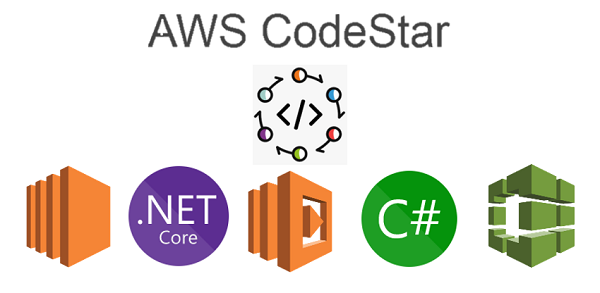
Of course, I can’t wait to try out the new addition to the project templates within CodeStar and the update .NET application build options with CodeBuild. For my test scenario, I will use CodeStar to create, build, and deploy my .NET Code ASP.Net web application on EC2. Then, I will extend my ASP.Net application by creating a .NET Lambda function to be compiled and deployed with CodeBuild as a part of my application’s pipeline. This Lambda function can then be called and used within my ASP.Net application to extend the functionality of my web application.
So, let’s get started!
First, I’ll log into the CodeStar console and start a new CodeStar project. I am presented with the option to select a project template.
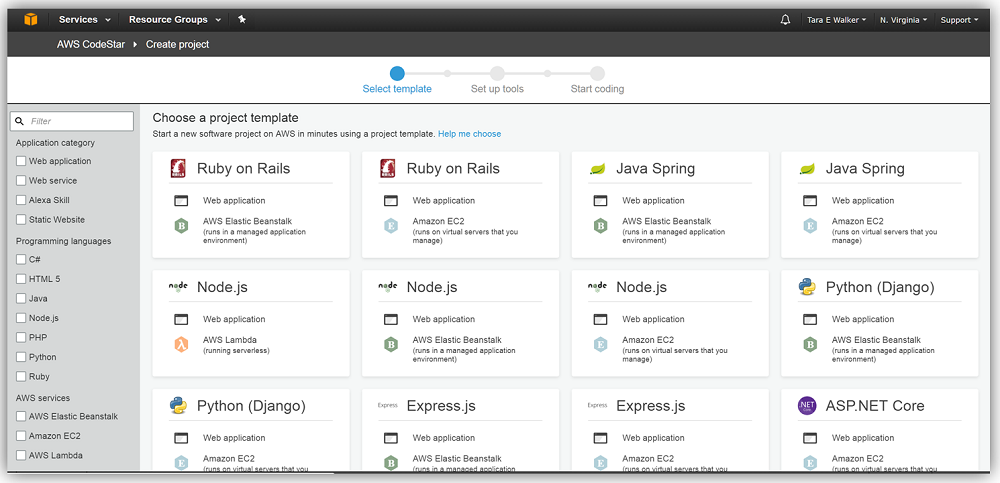
Right now, I would like to focus on building .NET Core projects, therefore, I’ll filter the project templates by selecting the C# in the Programming Languages section. Now, CodeStar only shows me the new .NET Core project templates that I can use to build web applications and services with ASP.NET Core.
I think I’ll use the ASP.NET Core web application project template for my first CodeStar .NET Core application. As you can see by the project template information display, my web application will be deployed on Amazon EC2, which signifies to me that my .NET Core code will be compiled and packaged using AWS CodeBuild and deployed to EC2 using the AWS CodeDeploy service.
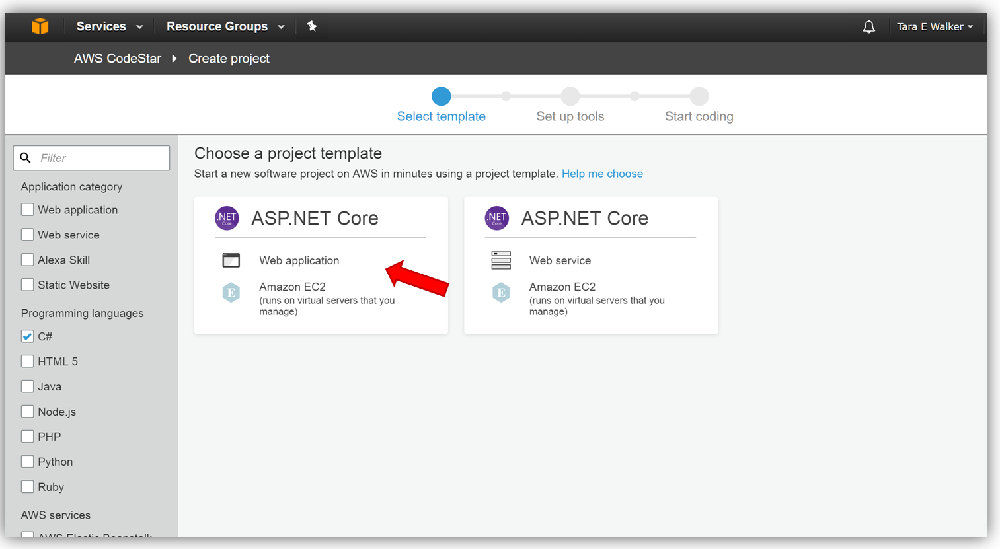
My hunch about the services is confirmed on the next screen when CodeStar shows the AWS CodePipeline and the AWS services that will be configured for my new project. I’ll name this web application project, ASPNetCore4Tara, and leave the default Project ID that CodeStar generates from the project name. Yes, I know that this is one of the goofiest names I could ever come up with, but, hey, it will do for this test project so I’ll go ahead and click the Next button. I should mention that you have the option to edit your Amazon EC2 configuration for your project on this screen before CodeStar starts configuring and provisioning the services needed to run your application.

Since my ASP.Net Core web application will be deployed to an Amazon EC2 instance, I will need to choose an Amazon EC2 Key Pair for encryption of the login used to allow me to SSH into this instance. For my ASPNetCore4Tara project, I will use an existing Amazon EC2 key pair I have previously used for launching my other EC2 instances. However, if I was creating this project and I did not have an EC2 key pair or if I didn’t have access to the .pem file (private key file) for an existing EC2 key pair, I would have to first visit the EC2 console and create a new EC2 key pair to use for my project. This is important because if you remember, without having the EC2 key pair with the associated .pem file, I would not be able to log into my EC2 instance.
With my EC2 key pair selected and confirmation that I have the related private file checked, I am ready to click the Create Project button.
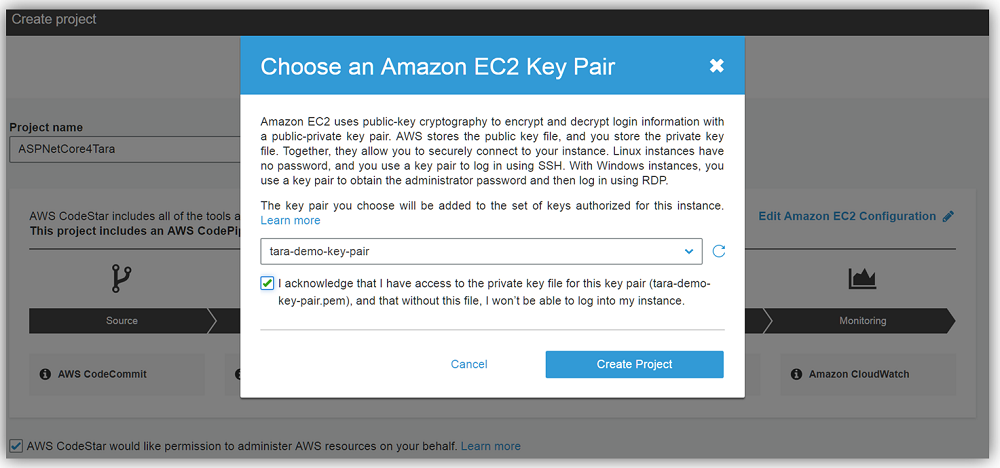
After CodeStar completes the creation of the project and the provisioning of the project related AWS services, I am ready to view the CodeStar sample application from the application endpoint displayed in the CodeStar dashboard. This sample application should be familiar to you if have been working with the CodeStar service or if you had an opportunity to read the blog post about the AWS CodeStar service launch. I’ll click the link underneath Application Endpoints to view the sample ASP.NET Core web application.
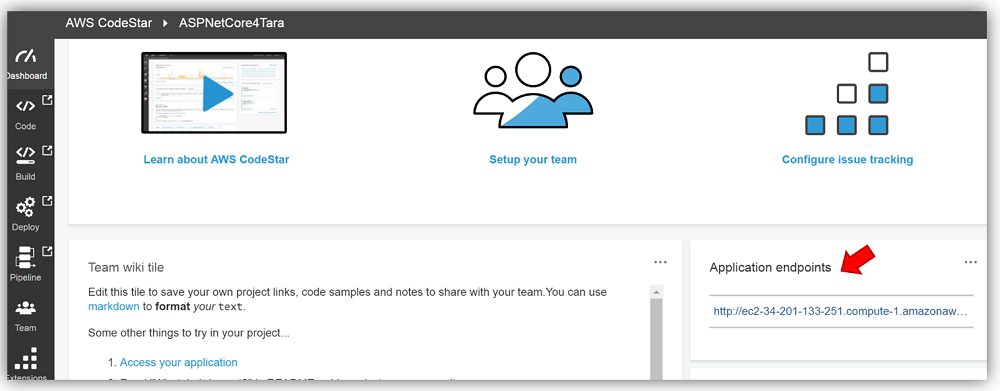
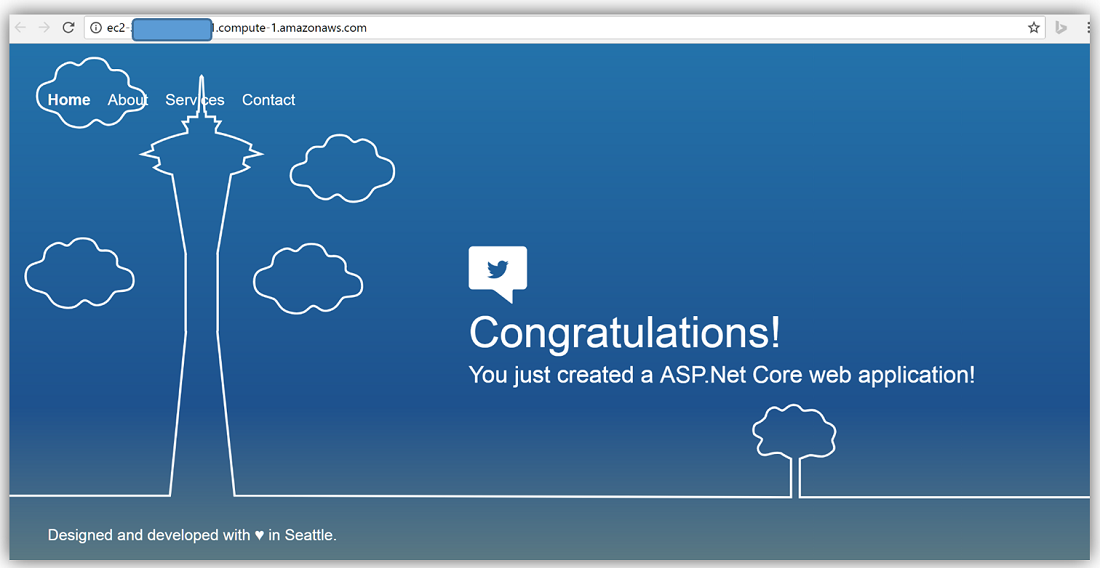
Now I’ll go ahead and clone the generated project and connect my Visual Studio IDE to the project repository. I am going to make some changes to the application and since AWS CodeBuild now supports .NET Core builds and deployments to both Amazon EC2 and AWS Lambda, I will alter my build specification file appropriately for the changes to my web application that will include the use of the Lambda function. Don’t worry if you are not familiar with how to clone the project and connect it to the Visual Studio IDE, CodeStar provides in-console step-by-step instructions to assist you.
First things first, I will open up the Visual Studio IDE and connect to AWS CodeCommit repository provisioned for my ASPNetCore4Tara project. It is important to note that the Visual Studio 2017 IDE is required for .NET Core projects in AWS CodeStar and the AWS Toolkit for Visual Studio 2017 will need to be installed prior to connecting your project repository to the IDE.
In order to connect to my repo within Visual Studio, I will open up Team Explorer and select the Connect link under the AWS CodeCommit option under Hosted Service Providers. I will click Ok to keep my default AWS profile toolkit credentials.
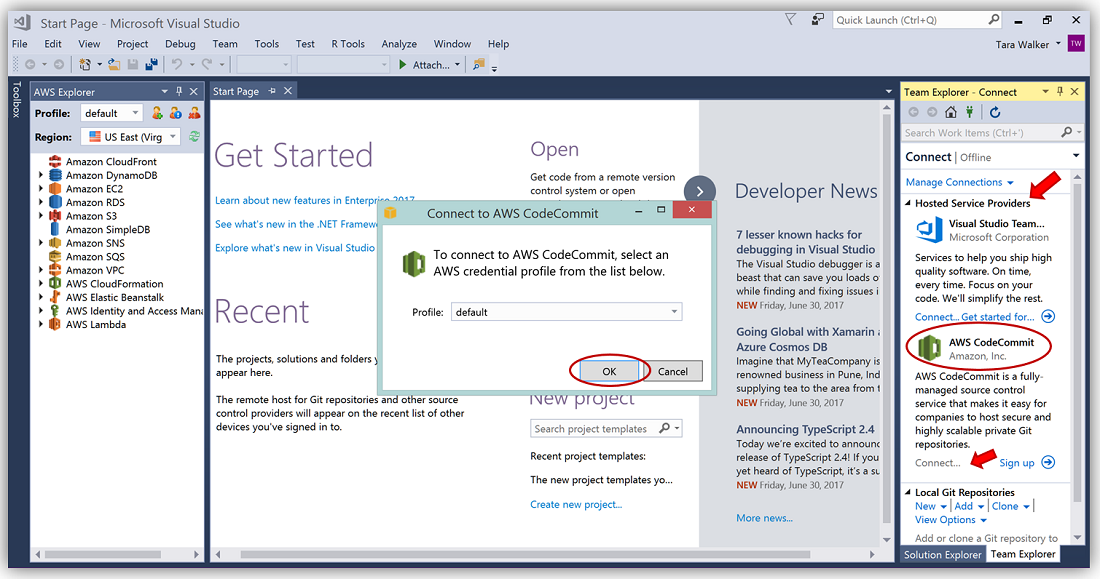
I’ll then click Clone under the Manage Connections and AWS CodeCommit hosted provider section.
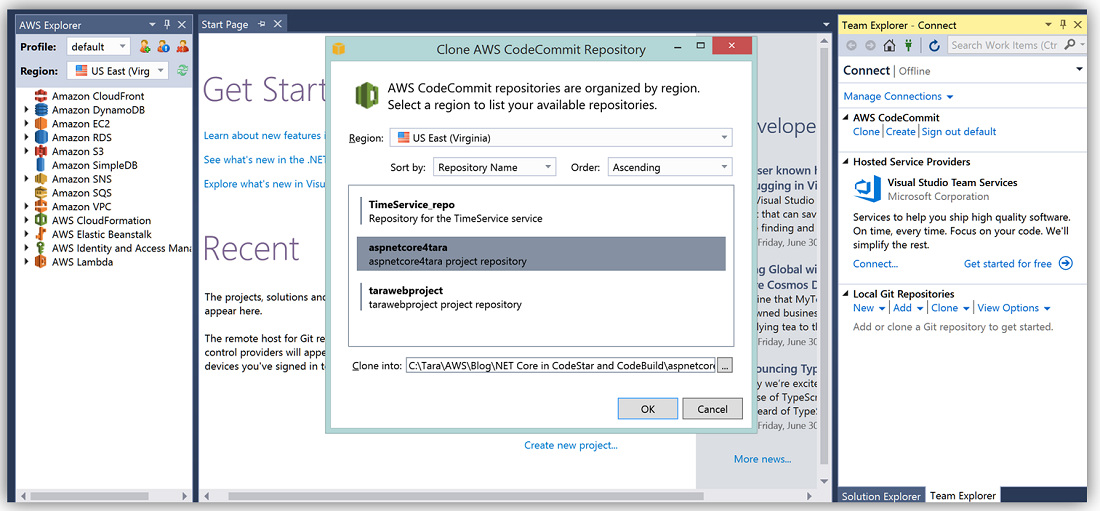
Once I select my aspnetcore4tara repository in the Clone AWS CodeCommit Repository dialog, I only have to enter my IAM role’s HTTPS Git credentials in the Git Credentials for AWS CodeCommit dialog and my process is complete. If you’re following along and receive a dialog for Git Credential Manager login, don’t worry just your enter the same IAM role’s Git credentials.
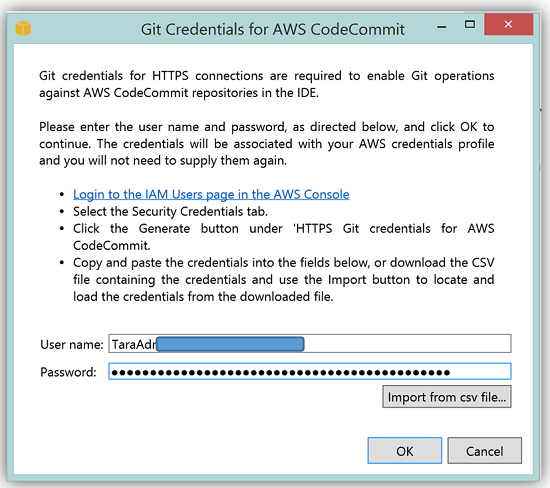
My project is now connected to the aspnetcore4tara CodeCommit repository and my web application is loaded to editing. As you will notice in the screenshot below, the sample project is structured as a standard ASP.NET Core MVC web application.
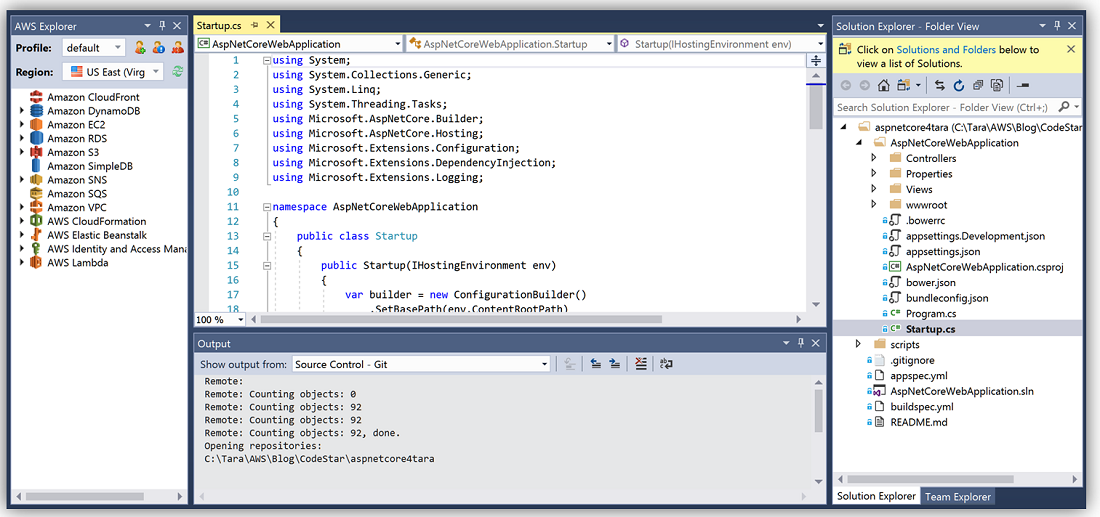
With the project created, I can make changes and updates. Since I want to update this project with a .NET Lambda function, I’ll quickly start a new project in Visual Studio to author a very simple C# Lambda function to be compiled with the CodeStar project. This AWS Lambda function will be included in the CodeStar ASP.NET Core web application project.
The Lambda function I’ve created makes a call to the REST API of NASA’s popular Astronomy Picture of the Day website. The API sends back the latest planetary image and related information in JSON format. You can see the Lambda function code below.
using System;
using System.Collections.Generic;
using System.Linq;
using System.Threading.Tasks;
using System.Net.Http;
using Amazon.Lambda.Core;
// Assembly attribute to enable the Lambda function's JSON input to be converted into a .NET class.
[assembly: LambdaSerializer(typeof(Amazon.Lambda.Serialization.Json.JsonSerializer))]
namespace NASAPicOfTheDay
{
public class SpacePic
{
HttpClient httpClient = new HttpClient();
string nasaRestApi = "https://api.nasa.gov/planetary/apod?api_key=DEMO_KEY";
/// <summary>
/// A simple function that retreives NASA Planetary Info and
/// Picture of the Day
/// </summary>
/// <param name="context"></param>
/// <returns>nasaResponse-JSON String</returns>
public async Task<string> GetNASAPicInfo(ILambdaContext context)
{
string nasaResponse;
//Call NASA Picture of the Day API
nasaResponse = await httpClient.GetStringAsync(nasaRestApi);
Console.WriteLine("NASA API Response");
Console.WriteLine(nasaResponse);
//Return NASA response - JSON format
return nasaResponse;
}
}
}I’ll now publish this C# Lambda function and test by using the Publish to AWS Lambda option provided by the AWS Toolkit for Visual Studio with NASAPicOfTheDay project. After publishing the function, I can test it and verify that it is working correctly within Visual Studio and/or the AWS Lambda console. You can learn more about building AWS Lambda functions with C# and .NET at: http://docs.aws.amazon.com/lambda/latest/dg/dotnet-programming-model.html
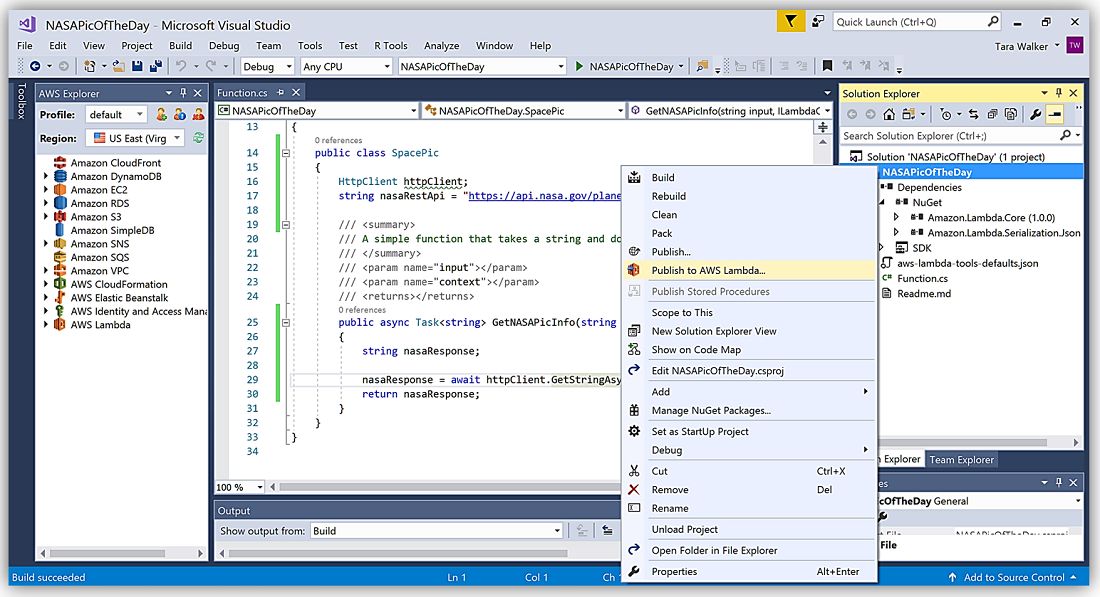
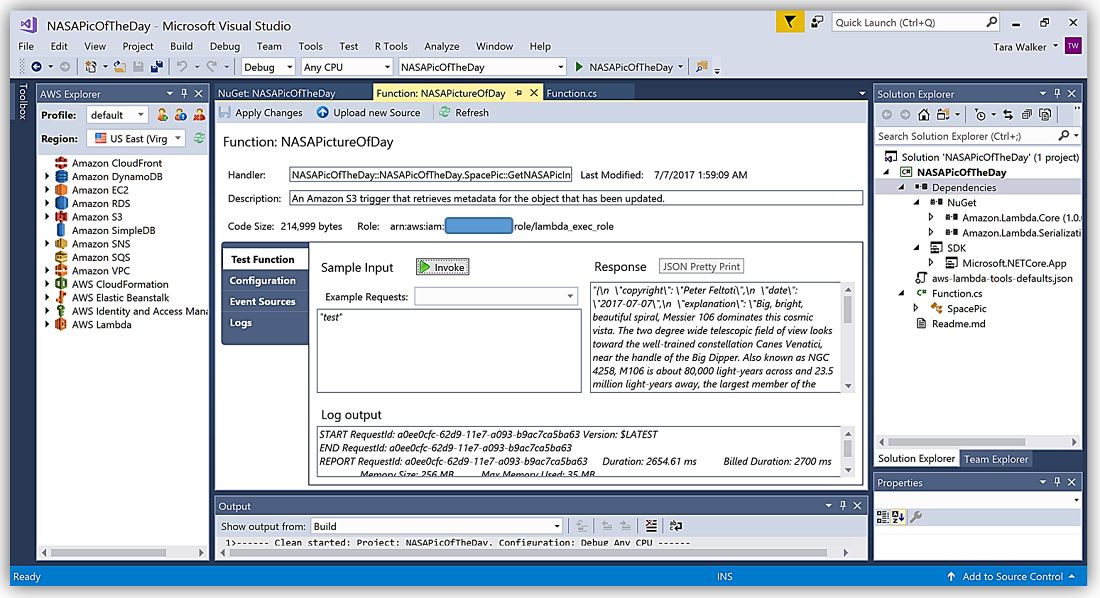
Now that I have my Lambda function completed and tested, all that is left is to update the CodeBuild buildspec.yml file within my aspnetcore4tara CodeStar project to include publishing and deploying of the Lambda function.
To accomplish this, I will create a new folder named functions and copy the folder that contains my Lambda function .NET project to my aspnetcore4tara web application project directory.
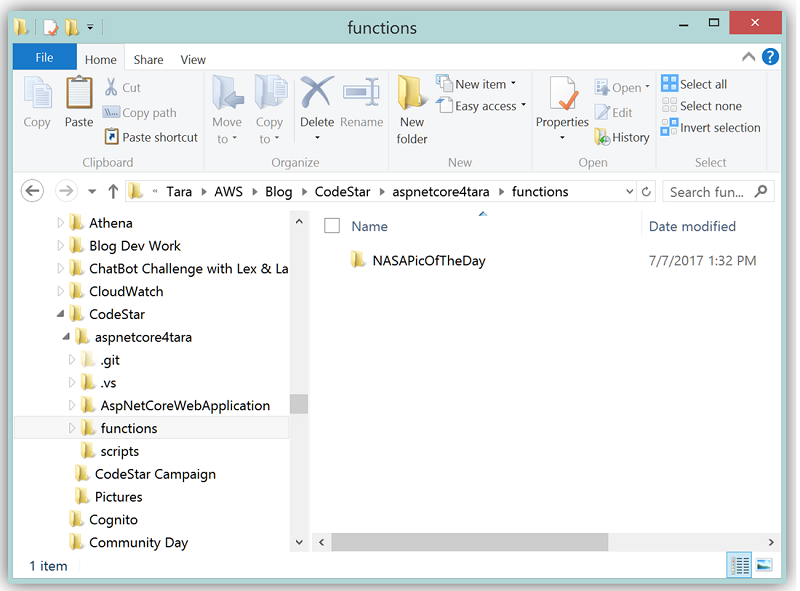
To build and publish my AWS Lambda function, I will use commands in the buildspec.yml file from the aws-lambda-dotnet tools library, which helps .NET Core developers develop AWS Lambda functions. I add a file, funcprof, to the NASAPicOfTheDay folder which contains customized profile information for use with aws-lambda-dotnet tools. All that is left is to update the buildspec.yml file used by CodeBuild for the ASPNetCore4Tara project build to include the packaging and the deployment of the NASAPictureOfDay AWS Lambda function. The updated buildspec.yml is as follows:
version: 0.2
phases:
env:
variables:
basePath: 'hold'
install:
commands:
- echo set basePath for project
- basePath=$(pwd)
- echo $basePath
- echo Build restore and package Lambda function using AWS .NET Tools...
- dotnet restore functions/*/NASAPicOfTheDay.csproj
- cd functions/NASAPicOfTheDay
- dotnet lambda package -c Release -f netcoreapp1.0 -o ../lambda_build/nasa-lambda-function.zip
pre_build:
commands:
- echo Deploy Lambda function used in ASPNET application using AWS .NET Tools. Must be in path of Lambda function build
- cd $basePath
- cd functions/NASAPicOfTheDay
- dotnet lambda deploy-function NASAPicAPI -c Release -pac ../lambda_build/nasa-lambda-function.zip --profile-location funcprof -fd 'NASA API for Picture of the Day' -fn NASAPicAPI -fh NASAPicOfTheDay::NASAPicOfTheDay.SpacePic::GetNASAPicInfo -frun dotnetcore1.0 -frole arn:aws:iam::xxxxxxxxxxxx:role/lambda_exec_role -framework netcoreapp1.0 -fms 256 -ft 30
- echo Lambda function is now deployed - Now change directory back to Base path
- cd $basePath
- echo Restore started on `date`
- dotnet restore AspNetCoreWebApplication/AspNetCoreWebApplication.csproj
build:
commands:
- echo Build started on `date`
- dotnet publish -c release -o ./build_output AspNetCoreWebApplication/AspNetCoreWebApplication.csproj
artifacts:
files:
- AspNetCoreWebApplication/build_output/**/*
- scripts/**/*
- appspec.yml
That’s it! All that is left is for me to add and commit all my file additions and updates to the AWS CodeCommit git repository provisioned for my ASPNetCore4Tara project. This kicks off the AWS CodePipeline for the project which will now use AWS CodeBuild new support for .NET Core to build and deploy both the ASP.NET Core web application and the .NET AWS Lambda function.
Summary
The support for .NET Core in AWS CodeStar and AWS CodeBuild opens the door for .NET developers to take advantage of the benefits of Continuous Integration and Delivery when building .NET based solutions on AWS. Read more about .NET Core support in AWS CodeStar and AWS CodeBuild here or review product pages for AWS CodeStar and/or AWS CodeBuild for more information on using the services.
Enjoy building .NET projects more efficiently with Amazon Web Services using .NET Core with AWS CodeStar and AWS CodeBuild.
– Tara